The easy way to mark your articles as read
After you’ve read your edition, what should you do? Actually you don’t need to do anything. We keep track of the articles that have been in each edition so you won’t get them again.
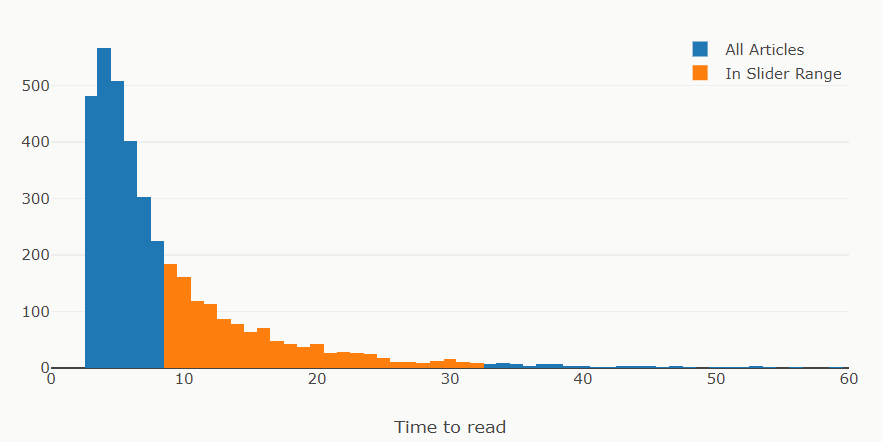
This graph doesn’t know about what you’ve had in your edition, just what’s still in your Pocket.
You might want to mark them as read1 so that your pocket list isn’t cluttered up with articles that you’ve already read. This is especially useful if you read in the Pocket app2 as well as on paper with Walden Pond. The graph of what’s left in your Pocket is reading only from Pocket; it’s not going via our database. That means that it shows more content than is actually available if you haven’t marked your articles.
I wrote about this a little while ago, but if you have a lot of articles to mark, it’s a very tedious job doing it that way. There’s a quick way, and the video above explains it in 35 seconds. If you’re anti-video, then here’s what it says:
After you’ve finished reading your Walden Pond, you might want to mark all your articles as read to make your stats make sense. Here’s the easy way.
On the history page, click the boom. Your browser will probably warn you the first time you try this because it’s about to open a lot of tabs; that’s what we want it to do.
Wait a while…
…and it’ll give you a bunch of options. The most useful are Share, I often send articles to people. and Archive. When you click archive, we treat that article as read.
It takes you back to your list, so move onto the next tab and repeat.